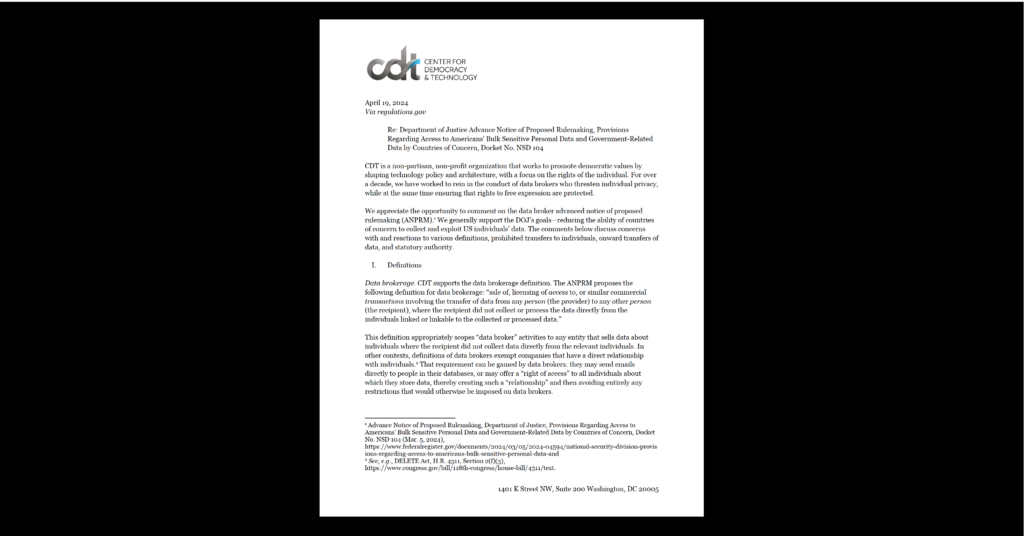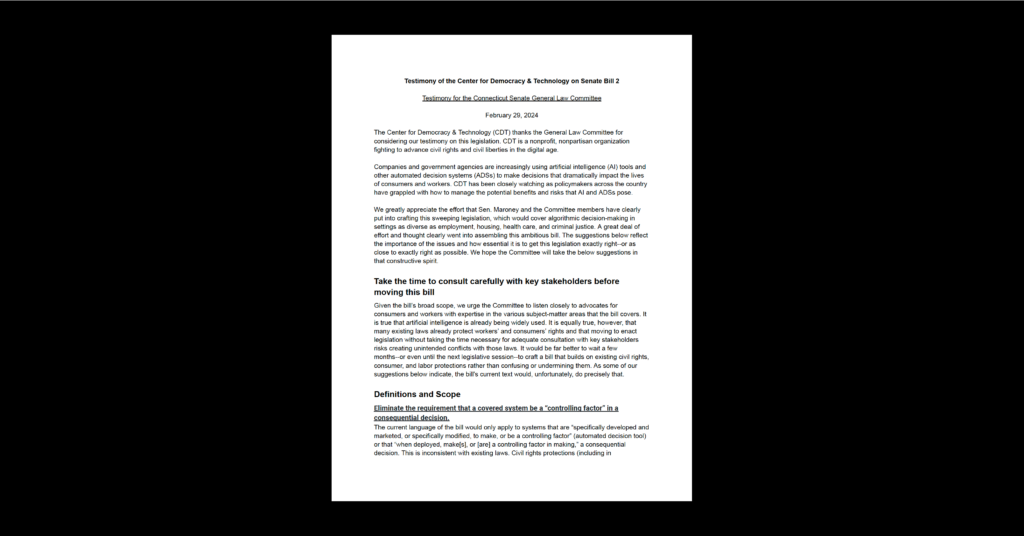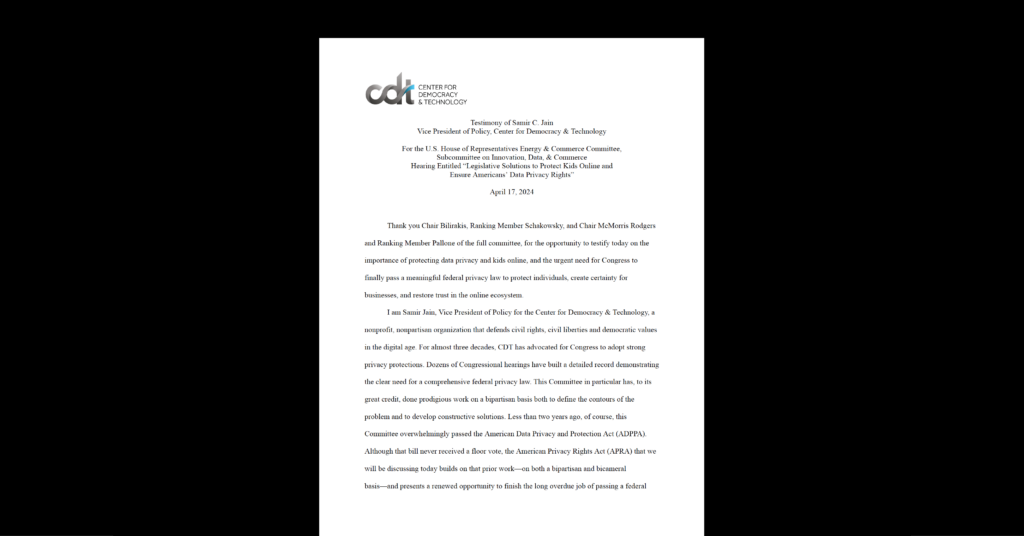Techsplanations: Travel Tech
We’ve created a new series of blogs and resources, entitled “Techsplanations,” with the goal of providing folks with a better understanding of the technologies that shape our everyday lives. As before, please refer to this glossary for quick reference to some of the key terms and concepts.
Over this holiday season, many of us are traveling to visit family and loved ones. To help you take control of your online data as part of your 2019 New Year’s resolutions, we have compiled a “naughty and nice” list featuring privacy and security enhancing steps that CDT staff rely upon during their travels.
Naughty: Failing to protect your confidential work
Nice: Using a privacy screen
On a recent cross-country flight, I sat next to an associate from a major consulting firm who was editing slides that discussed the rollout of a new strategy for a Fortune 50 company. If I had been so inclined, I could have spent the full five hours reviewing the strategic slides right along with him, since he failed to use a privacy screen on his laptop. (Luckily for him, I did not do this!) A privacy screen is a thin sheet of polarized plastic that you can attach to the screen of your laptop, tablet, or phone, to prevent the contents on the screen from being viewed from side angles. They can either be more permanently affixed with adhesive or magnetized, so they can be easily removed as needed.
Naughty: Infecting your devices with viruses
Nice: Using a USB condom
There are an increasing number of public places offering USB sockets where you can plug in your device to recharge using a USB cord. While very convenient, these USB sockets can also be used to either extract data from your device or to pass along malware and viruses. A simple solution is to add a USB condom to your travel bag. While allowing electricity to flow through it, this device prevents data from being exchanged. (Plus, your mother will be pleased that you are practicing safe tech!)
Naughty: Using one password for all of your accounts
Nice: Using a password manager
It turns out that using “password” or “123456” as your online password does not provide much protection. Yet these were the most common passwords used in 2018. The reason for this is simple: these passwords are easy to remember. Unfortunately, such passwords are similarly easy for bad actors to guess. One solution is to move to a password manager. A password manager is a service that utilizes encrypted systems to store long passwords across hundreds of your accounts (even generating unique random passwords on your behalf), while also protecting all your vital online information, like answers to security questions. To access this account, you will need to remember only one master password – which should not be “password!” In return for memorizing one complex password, you will be much more secure online. Consumer Reports discusses some key attributes you should look for when selecting a password manager.
Naughty: Thieves stealing your complex passwords
Nice: 2FA making that more difficult
For your most sensitive information, passwords may no longer be enough. Turn on two-factor authentication (2FA) as an additional security layer. This authentication method can be summed up as a combination of “something you have and something you know.” There are several different forms of 2FA. For example, after you enter your password (especially from a new device or location), your default settings can require that you receive a one-time access code via email, SMS, or call. Only after you enter this code are you able to access your account. Other forms of 2FA involve a physical security key that you carry on your key chain and insert to a USB drive after entering your password to help verify your identity.
Naughty: RFID chips sharing your information with nearby scanners
Nice: Protecting your data with a Faraday bag
A Faraday bag protects RFID (radio frequency identification) chips from communicating externally. The bag generally consists of a foam padded nylon outer layer and a specially-designed RF shielding material. When you place devices such as cell phones, credit cards, laptops, or tablets inside the Faraday pouch, they are (generally) unable to receive or transmit potentially disruptive radio frequency signals. The Faraday bag will block cell signals, Wi-Fi, satellite, and Bluetooth frequencies. This pouch is critical for electronics when traveling through hostile areas, but I also keep my passport in a Faraday pouch at all times in an effort to protect the embedded data. (Sadly, I also stay at Starwood hotels.)
Naughty: Insecure public Wi-Fi networks
Nice: Using a strong VPN
We have discussed this before in Techsplanations, but VPNs are critical when accessing public Wi-Fi, so are worth another mention. Use one! Learn what they are and how to access them here.
Also Nice: Using a portable Wi-Fi hotspot
As an alternative to connecting to public Wi-Fi, you can travel with your own portable Wi-Fi hotspot and charger. If you purchase one of these devices, make sure that strangers do not jump onto your hotspot (where you can expose yourself to vulnerabilities, not to mention running out your data plan). You can do this by changing the SSID (the hotspot’s default network name) to something random, avoiding dictionary words, creating a strong network password, and enabling the hotspot’s port-filtering and blocking features. While not cheap, these devices can allow you to connect multiple devices, which may be cheaper than paying for all of your kids to connect to the hotel Wi-Fi.
Naughty: Spying on people through their web cameras
Nice: Using a web camera cover
I wish we lived in a world where devices were never hacked, but if you want to be sure no one is looking through the camera at your child using her tablet, it’s important to physically cover up the camera lens when it’s not in use. This can be done by simply sticking a small piece of tape over the camera (I personally use a small piece of a sticky note when I need a low-tech solution), or by affixing a sliding camera cover to the lens that can be slid back and forth as needed. I buy these in bulk and put them on all the phones, tablets and computers in my home. In my experience, they will last indefinitely on more stationary cameras, and fall off my cell phone every six months or so, where they are constantly being jarred in a pocket or bag.
Naughty: DNS providers that don’t care about your privacy
Nice: Using a responsible DNS provider
One relatively easy way to improve your privacy online, wherever you go, is to choose a privacy-enhancing DNS provider. DNS is what links the text-based web addresses in your browser’s bar, or the links you click, with the correct IP addresses. Unless you change the settings yourself, your connected devices use the local network’s choice of DNS, potentially leaving parts of your browsing history exposed to snoops or attackers. Fortunately, there are several free, public DNS providers that take extra precautions to protect your DNS queries, such as 9.9.9.9 and 1.1.1.1. One example is Cloudflare’s 1.1.1.1 because it’s private, secure, and fast. Plus there’s an app to make setup and control even easier!
Naughty: Searching and mirroring electronic devices at the U.S. border
Nice: Being prepared if you are crossing the U.S. border
The U.S. government has stepped up border searches of devices. Check out this post to learn more about what can and cannot be legally accessed at the border. Consider deleting sensitive materials (like work documents) or apps that you don’t want accessed or copied, then reinstall those apps after passing through security. For example, I delete my password manager from my devices before reentering the country.
But it’s not enough to take these steps on your own devices. We encourage you to use the holidays to help educate your relatives – especially children and grandparents – about what they can do to help stay secure online.
We wish you a safe and happy holiday season.