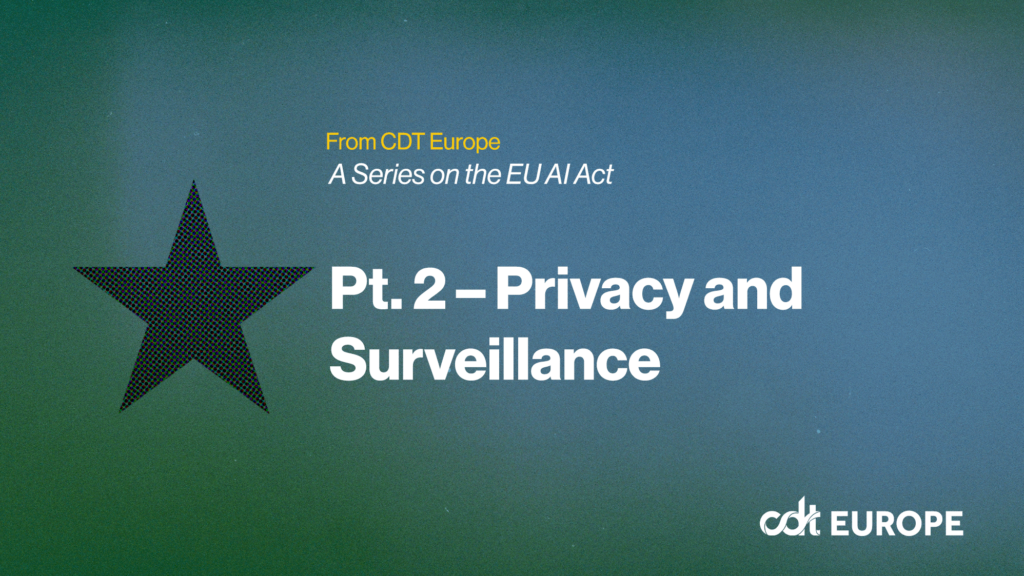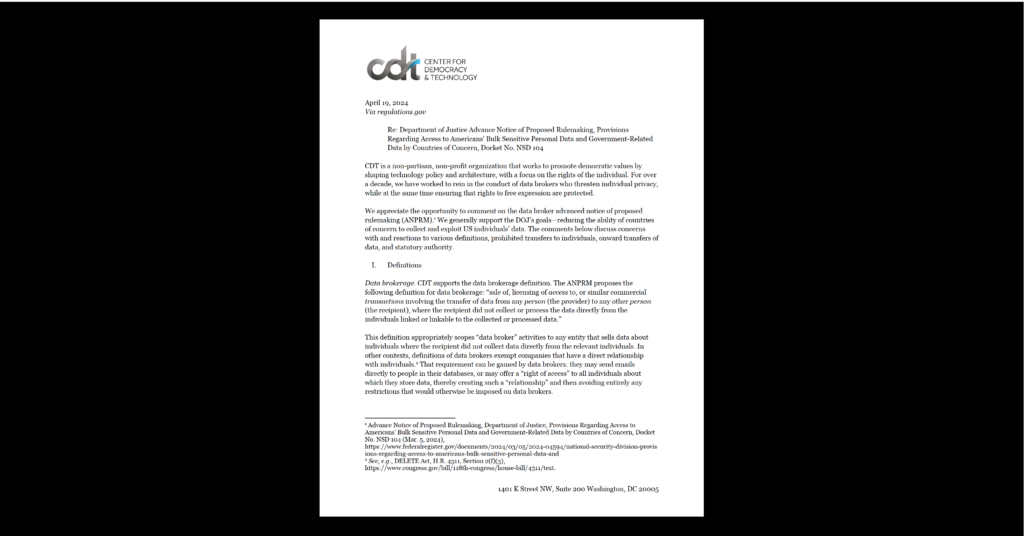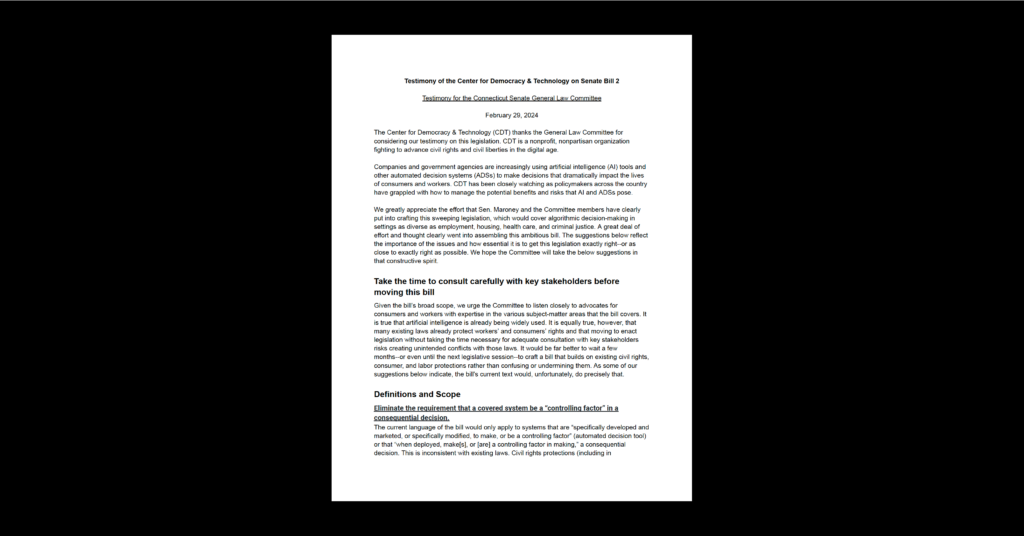Locating Location on the iPhone
Alissa Cooper wrote last week about some of the groundbreaking new location controls featured in the iPhone’s upcoming OS 4.0. I’ve never been one for technological caution, so I was excited to grab the new firmware to try out these features for myself.
The 3.0 version of the iPhone OS included a lot of location-enabled features, but we were somewhat underwhelmed with the end-user ability to control these features. Let’s see exactly what’s changed.

There are two very important, very positive changes here from the previous iPhone OS. First, the icons for location features have been standardized. That arrow pointing northeast is a universal indicator telling the user that the iPhone’s location features are active. On the top menu bar, the indicator shows that I’m currently using the phone’s location features with the Maps application. It’s a simple enough deduction that using a mapping application would use my location, but that indicator will show up any time I’m using a location-enabled service. This is most important for those times when I wasn’t even aware that an application or website even had geolocation capabilities. Second, there’s a lot more control over what I can do when I see that icon in my status bar.
Okay, so I can see I’m being tracked. How do I control that?
At first glance, the general settings area looks much the same as it ever did. Seeing a terse “on” next to “Location Settings” didn’t inspire confidence. In fact, I ignored it at first as I assumed that it was a simple on/off switch, which was about the extent of user control in OS 3.0. Fortunately, tapping through reveals quite a bit more.
Now I can see individual settings for each application. I don’t have to disable location services entirely if I don’t wish to any longer. This level of control is something we’d like to see appear on any mobile device, as third-party applications have become such an enormous draw. And look! There’s our friend, the universal geolocation icon, telling me that AccuWeather is currently tracking me. This is a clever use of a familiar icon letting the users know that an application is tracking their location without taking up a lot of space.
All in all, OS 4.0 is a great step forward in allowing users control over geo-location services. Last year’s location permissions that Apple introduced in iPhone OS 3.0, where users were prompted to opt-in to geo-locations once per appliction and twice per website were pretty comprehensive, and OS 4.0 gives the user even more control. There’s plenty of room for improvement, however, as there are still no controls for individual websites viewed in the Safari browser– just the Safari browser as a whole. A similar setup under Safari preferencesto what can currently be found in the general preferences would be a very nice addition to this edition of the iPhone’s OS.
This is still just a developer version, so there may be a feature or two added before this summer, when the update is set to release to the general public. Granular controls for location services on a per-app basis and a universal indicator of geolocation tracking are extremely welcome additions to the iPhone. With a few tweaks, Apple can truly blaze a best-practices trail for location services. And this is coming from a life-time Windows user.
Note: I was unable to test backgrounding location information as multi-tasking is not available on my particular iPhone model.